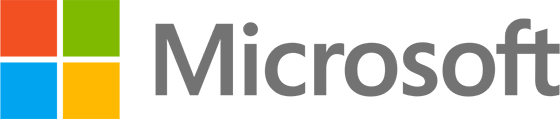Deploying recommended “good practice” configuration profiles to manage the OneDrive sync app
Aim: Be aware of “good practice” guidance when deploying settings related to the OneDrive sync app on Windows 10 devices using Intune.
You can use either Administrative templates type or Settings catalog type configuration profiles to manage the OneDrive sync app settings.
By default, the OneDrive sync app installs per-user. Use per-machine installations for shared devices with multiple users and for when you don’t want executable files running from a user profile.
Some recommended OneDrive sync app settings for 1:1 student devices are:
- Silently sign in users to the OneDrive sync app with their Windows credentials (Enabled)
- Silently move Windows known folders to OneDrive (Enabled)
- Use OneDrive Files On-Demand (Enabled)
- Allow Storage Sense Global (Enabled) – note this setting impacts on Files On-Demand but works on the operating system level
- Warn users who are low on disk space (Enabled)
- Coauthor and share in Office desktop apps (Enabled)
Related:
Section Content