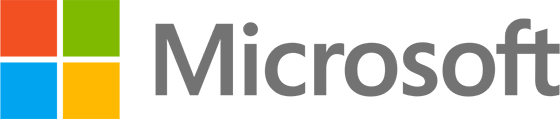Enrolling Windows devices using a Windows Configuration Designer provisioning package
Aim: Understanding some considerations and the steps required to create a provisioning package using the Windows Configuration Designer Microsoft Store app
The Windows Configuration Designer (WCD) app from the Microsoft Store allows an administrator to quickly create a provisioning package using a wizard or using an advanced editor.
As with the simpler Set up School PCs app, WCD creates a provisioning package file that will be copied to a USB drive. Some features that are included in the Set up School PCs app wizard that aren’t included in the WCD “Provision desktop devices” wizard include:
- Configure device settings (such as Shared PC mode)
- Select time zone
- Set up the Take a Test app
- Choose backgrounds
However, all those features and more can be customised using WCD “Advanced provisioning”. See recommended settings at https://learn.microsoft.com/en-us/education/windows/configure-windows-for-education.
The provisioning package has a set of basic Windows settings that will be applied to the device locally before being enrolled to Intune. These settings are intended to complement the configuration profiles that can be deployed from Intune after the device is enrolled.
The provisioning package on the USB drive can be added to Windows (to configure the device and enrol it to Intune) either from the Windows out-of-box experience (OOBE) or from the Windows Settings app by a local administrator.
Using a provisioning package is one way to enrol corporate or school-owned devices to Intune and is very easy – any non-technical person can do it ?
Tips:
- In your Azure AD tenant, the maximum number of devices per user setting determines how many times the bulk token generated by WCD can be used.
- The maximum expiration date for the token is 180 days from the date you get the token.
- You can protect your package with a password but note this will not protect the project source files.
Once deployed to a device, you can check for success/failure of the settings in your package in the “Provisioning-Diagnostics-Provider” Admin log in Event Viewer.
Related:
- https://learn.microsoft.com/en-gb/education/windows/set-up-students-pcs-to-join-domain
- https://learn.microsoft.com/en-us/windows/configuration/
Reference all settings at https://learn.microsoft.com/en-us/windows/configuration/wcd/wcd
- https://learn.microsoft.com/en-us/windows/configuration/provisioning-packages/provisioning-install-icd
- https://learn.microsoft.com/en-us/windows/configuration/provisioning-packages/provisioning-create-package
- https://learn.microsoft.com/en-us/windows/configuration/provisioning-packages/provision-pcs-for-initial-deployment
- https://learn.microsoft.com/en-us/education/windows/edu-deployment-recommendations