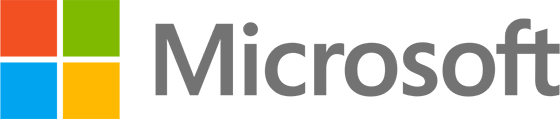Aim: To understand that non-line-of-business apps can be packaged as Win32 apps to deploy to Windows devices using Intune.
Before you can deploy a Win32 app using Microsoft Intune, you must prepare the app by using the Microsoft Win32 Content Prep Tool.
You use the Microsoft Win32 Content Prep Tool to pre-process Windows classic (Win32) apps. The tool packages the required application installation files using the .intunewin format.
Intune will automatically install the Intune Management Extension (IME) on the device before a PowerShell script or a Win32 app targeted to the user or device can run. The IME manages the installation of the packaged app.
Win32 apps installed through the IME won’t be uninstalled on unenrolled devices, so best to exclude personal devices when setting app assignments.
The end user will see Windows notifications for the required and available app installations, but you can suppress those user notifications per app.
Note, when you’re deploying Win32 apps, consider using the Intune Management Extension approach exclusively. If you mix the installation of Win32 apps and line-of-business apps during Autopilot enrolment, the app installation might fail as they both use the Trusted Installer service at the same time.
Note Win32 app deployment via Intune supports dependencies and supersedence.
Related:
- https://learn.microsoft.com/en-us/mem/intune/apps/apps-win32-app-management
- https://learn.microsoft.com/en-us/mem/intune/apps/apps-win32-prepare
- https://learn.microsoft.com/en-us/mem/intune/apps/apps-win32-supersedence
- https://techcommunity.microsoft.com/t5/intune-customer-success/upcoming-improvements-to-win32-app-supersedence/ba-p/3713026